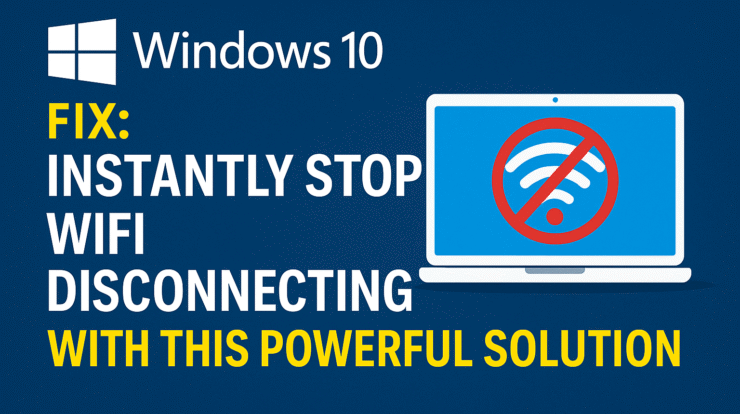
How to Fix WiFi Keeps Disconnecting on Windows 10
If your WiFi keeps disconnecting on Windows 10, you’re not alone. This issue can disrupt everything — from online meetings to streaming Netflix or downloading large files. Whether you’re using a laptop or desktop PC, frequent WiFi dropouts are incredibly frustrating.
The good news? You can fix most of these problems quickly with a few adjustments.
In this comprehensive guide, we’ll explain why your WiFi disconnects randomly and provide practical fixes to help you stay connected.
Common Causes of WiFi Disconnecting in Windows 10
Understanding the root cause is the first step. Here are some of the most common reasons:
- Power-saving settings turning off the WiFi adapter
- Outdated or corrupt network drivers
- Router incompatibility or signal interference
- Incorrect IP configuration
- Windows updates affecting network settings
Let’s walk through the most effective fixes step-by-step.
Fix 1: Disable WiFi Power Saving Mode
Windows tries to conserve battery by turning off hardware, including the WiFi adapter.
Steps:
- Press
Win + X→ Select Device Manager - Expand Network Adapters
- Right-click your WiFi adapter → Properties
- Go to the Power Management tab
- Uncheck Allow the computer to turn off this device to save power
- Click OK and restart your PC
Fix 2: Update or Reinstall WiFi Drivers
Outdated drivers are a major reason behind WiFi instability.
Steps to update:
- Press
Win + X→ Choose Device Manager - Expand Network Adapters
- Right-click your WiFi adapter → Update driver
- Choose Search automatically for updated driver software
If the issue persists, try uninstalling and reinstalling the driver:
- Right-click your WiFi adapter → Uninstall device
- Restart your PC. Windows will reinstall the driver automatically.
Fix 3: Change Network Adapter Settings
Tweaking adapter properties can sometimes stabilize your connection.
- Open Device Manager
- Right-click your WiFi adapter → Properties
- Go to the Advanced tab
- Change the Roaming Aggressiveness to Lowest
- Set Preferred Band to 5GHz (if your router supports it)
This reduces automatic switching between weak/strong networks, which can cause disconnection.
Fix 4: Reset TCP/IP and Flush DNS
Misconfigured IP settings can trigger disconnection issues. Use Command Prompt to reset.
Steps:
- Press
Win + S, type cmd, right-click → Run as Administrator - Run these commands one by one:
pgsqlCopyEditnetsh int ip reset
netsh winsock reset
ipconfig /release
ipconfig /renew
ipconfig /flushdns
- Restart your computer
Fix 5: Forget and Reconnect to the Network
This resets all WiFi-related settings for the current network.
Steps:
- Go to Settings → Network & Internet → WiFi
- Click on Manage known networks
- Select your network → Click Forget
- Reconnect using the correct password
Fix 6: Disable Random Hardware MAC Address
MAC address randomization can sometimes lead to unstable connections.
Steps:
- Go to Settings → Network & Internet → WiFi
- Click your connected network
- Set Random hardware addresses to Off
Fix 7: Roll Back Recent Windows Updates
Some updates may conflict with your network drivers or settings.
Steps:
- Go to Settings → Update & Security → Windows Update
- Click on View update history
- Choose Uninstall updates
- Remove recent network-related updates (if any)
Fix 8: Temporarily Disable Antivirus or VPN
Overprotective antivirus or VPN services can interfere with WiFi connections.
- Try disabling them temporarily
- If the connection stabilizes, consider switching to a different antivirus or VPN
Fix 9: Check Router Settings and Placement
Sometimes, the issue isn’t Windows but the router itself:
- Place router in a central location
- Change WiFi channel to avoid interference
- Restart your router regularly
- Update router firmware if needed
Bonus Tips for Stable WiFi on Windows 10
- Keep your Windows 10 system updated
- Avoid using USB 3.0 ports for WiFi adapters (can cause interference)
- Use Ethernet for ultra-stable connections, especially when streaming
Final Thoughts
If your WiFi keeps disconnecting on Windows 10, these methods should help restore a stable connection. Start with the simple fixes and move to advanced troubleshooting if needed. Don’t forget to regularly update your network drivers and check router performance.
Still having issues? You may want to consider using a USB WiFi adapter or upgrading to a better router.
