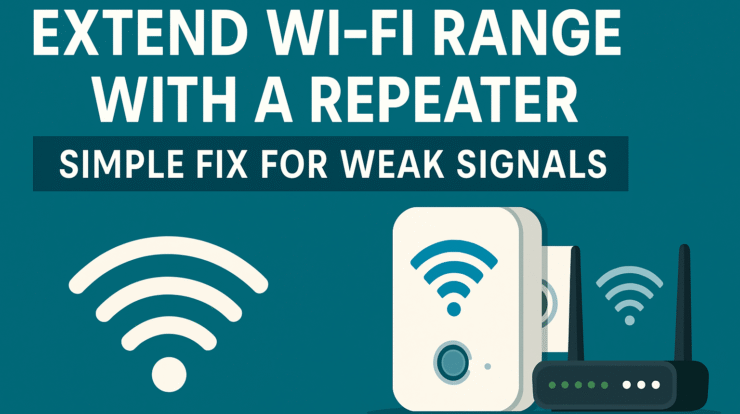
Are you tired of dealing with slow internet, dead zones, or buffering videos? You’re not alone. Millions of people face weak WiFi signals, especially in large homes or apartments with thick walls. Fortunately, there’s an easy and affordable solution — using a WiFi repeater.
In this guide, we’ll show you exactly how to extend WiFi range with a repeater, step-by-step. Whether you’re streaming Netflix, gaming online, or just trying to stay connected in every corner of your house, this article is your go-to resource for fixing spotty signals.
What Is a WiFi Repeater?
A WiFi repeater, also called a WiFi range extender, is a device that receives your existing WiFi signal, amplifies it, and then transmits the boosted signal to areas where your router’s signal is weak or absent.
Think of it like a mirror for your WiFi — it reflects and strengthens the connection, helping you get online in areas where the signal drops.
Common Signs You Need a Repeater
- WiFi range is strong in one room but weak in another
- Internet drops when you move away from your router
- Devices frequently disconnect
- Buffering during streaming or Zoom calls in certain rooms
- Smart home devices (like cameras or bulbs) fail to connect in distant corners
How to Extend WiFi Range with a Repeater (Step-by-Step)
Step 1: Choose the Right WiFi Repeater
There are many options on the market. Look for these features:
- Dual-band (2.4GHz + 5GHz)
- WiFi 5 or WiFi 6 compatibility
- At least 100 Mbps speed support
- Easy setup via WPS or mobile app
- Ethernet port (optional for wired devices)
Recommended Models:
- TP-Link RE550
- Netgear EX6120
- Linksys RE7000
- D-Link DAP-1650
Step 2: Find the Ideal Placement
Placement is everything. The repeater should be:
- Halfway between your router and the area with weak signal
- In an open space — avoid walls, corners, and metal objects
- Within strong signal range from the router (check with your phone)
Avoid placing it too far from the router — if it can’t receive a good signal, it won’t be able to rebroadcast effectively.
Step 3: Connect the Repeater
Most modern repeaters offer two ways to connect:
A. WPS Method (for routers that support WPS):
- Plug in the repeater
- Press the WPS button on your router
- Within 2 minutes, press the WPS button on the repeater
- Wait for the lights to indicate successful pairing
B. Web-Based Setup:
- Plug in the repeater
- Connect your phone or PC to the repeater’s network
- Open a browser and go to the default IP (usually 192.168.0.1)
- Follow the setup wizard to connect it to your existing WiFi
Step 4: Test the Coverage
Once your repeater is connected:
- Move to the weak signal area
- Connect to the new network (may be “YourNetwork_EXT” or merged with your existing SSID)
- Run a speed test (e.g., speedtest.net)
- Check for improvements in signal strength and stability
Pro Tips for Best Performance
- Same SSID vs Different SSID:
Some repeaters let you use the same network name. This makes roaming easier but may cause temporary drops when switching. Others use a suffix (like _EXT) to separate them. - Use Dual-Band Effectively:
If your repeater and router both support dual-band, assign 5GHz for close-range speed and 2.4GHz for long-range coverage. - Limit Interference:
Keep the repeater away from microwaves, cordless phones, metal appliances, and Bluetooth devices. - Update Firmware:
Check the manufacturer’s website for firmware updates to fix bugs and improve performance. - Use Ethernet Backhaul (if supported):
Some repeaters let you use an Ethernet cable to connect to the router. This gives a more stable and faster signal.
WiFi Repeater vs Mesh System: What’s the Difference?
| Feature | WiFi Repeater | Mesh WiFi System |
|---|---|---|
| Setup Cost | Low | Higher |
| Best For | Small to medium homes | Large homes, multi-floor buildings |
| Network Name | Often separate | Unified network |
| Performance | Basic boost | Seamless, smart routing |
| Scalability | Limited | Easily expandable with nodes |
If you’re on a budget or need a quick fix, a repeater is perfect. But if you want seamless coverage in a large home, consider upgrading to a mesh system like Google Nest WiFi or TP-Link Deco.
Final Thoughts: Is a WiFi Repeater Worth It?
Absolutely — especially if:
- You’re struggling with dead zones
- Your router can’t reach upstairs, garage, or backyard
- You want an affordable solution without rewiring or upgrading your router
With a one-time purchase and a few minutes of setup, a repeater can transform your home internet experience.
