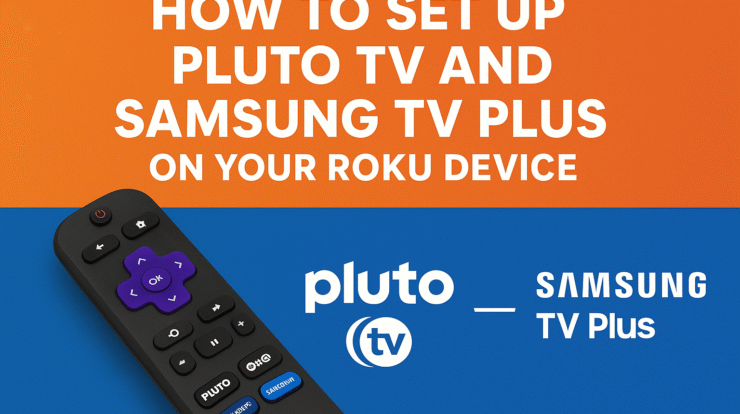
The world of streaming has grown rapidly, giving viewers endless choices for entertainment without the need for expensive cable subscriptions. Among the most popular free streaming services available today are Pluto TV and Samsung TV Plus. Both platforms offer a wide variety of live channels, on-demand movies, and TV shows without requiring monthly payments. If you own a Roku device, you can enjoy these services directly on your television, creating a seamless streaming experience.
In this guide, we’ll walk you through how to set up Pluto TV and Samsung TV Plus on your Roku device, step-by-step. We’ll also cover their features, benefits, and troubleshooting tips so you can enjoy smooth, high-quality streaming at no extra cost.
What is Pluto TV?
Pluto TV is a free, ad-supported streaming service owned by Paramount. It offers over 250 live channels and thousands of on-demand movies and shows across multiple categories like:
- News (CBS News, NBC News Now, Bloomberg TV)
- Entertainment (Pluto TV Sitcoms, MTV channels, Comedy Central)
- Sports (CBS Sports HQ, Fox Sports, beIN Sports Xtra)
- Kids and Family (Nick Pluto, Dora TV, Anime All Day)
Unlike traditional cable, Pluto TV doesn’t require a subscription or even an account—simply install the app and start streaming.
What is Samsung TV Plus?
Samsung TV Plus is another completely free streaming service, owned by Samsung. Originally built into Samsung Smart TVs, it has expanded to other platforms, including mobile devices and now Roku. Samsung TV Plus offers hundreds of live TV channels plus on-demand shows and movies.
Popular categories include:
- Lifestyle (Tastemade, Bon Appétit, The Design Network)
- News (ABC News Live, Reuters, Bloomberg Quicktake)
- Entertainment (BBC Drama, Vice, Hallmark Movies & More)
- Sports and Gaming (FIFA+, IGN, Surf Now TV)
Just like Pluto TV, Samsung TV Plus is ad-supported but free to use.
Why Use Pluto TV and Samsung TV Plus on Roku?
Roku devices are among the most widely used streaming platforms worldwide. They provide:
- Easy navigation with a simple remote
- Access to thousands of free and paid apps
- High compatibility with multiple streaming services
- Affordable pricing for devices
By setting up Pluto TV and Samsung TV Plus on your Roku, you expand your free entertainment library without spending a dime.
How to Install Pluto TV on Roku
Installing Pluto TV on Roku is straightforward. Follow these steps:
Step 1: Power Up Your Roku
- Connect your Roku to your TV and Wi-Fi network.
- Sign in with your Roku account if you haven’t already.
Step 2: Go to the Roku Home Screen
- Press the Home button on your Roku remote.
Step 3: Navigate to the Roku Channel Store
- Scroll down and select Streaming Channels.
- Choose Search Channels.
Step 4: Search for Pluto TV
- Using the on-screen keyboard, type Pluto TV.
- Select it from the search results.
Step 5: Add Pluto TV to Roku
- Click Add Channel.
- Wait for the app to install.
Step 6: Launch Pluto TV
- Return to the home screen.
- Find Pluto TV in your channel list.
- Open the app and start watching instantly—no login required.
How to Install Samsung TV Plus on Roku
Samsung TV Plus is newer on Roku compared to Pluto TV, but it’s just as easy to set up.
Step 1: Open Roku Home
- Press the Home button on your Roku remote.
Step 2: Access the Channel Store
- Go to Streaming Channels > Search Channels.
Step 3: Search for Samsung TV Plus
- Type Samsung TV Plus into the search bar.
- Select it when it appears in results.
Step 4: Add the Channel
- Choose Add Channel to install Samsung TV Plus on your Roku.
Step 5: Launch and Stream
- Return to the Roku home screen.
- Find Samsung TV Plus in your list of apps.
- Open and start enjoying free live TV right away.
