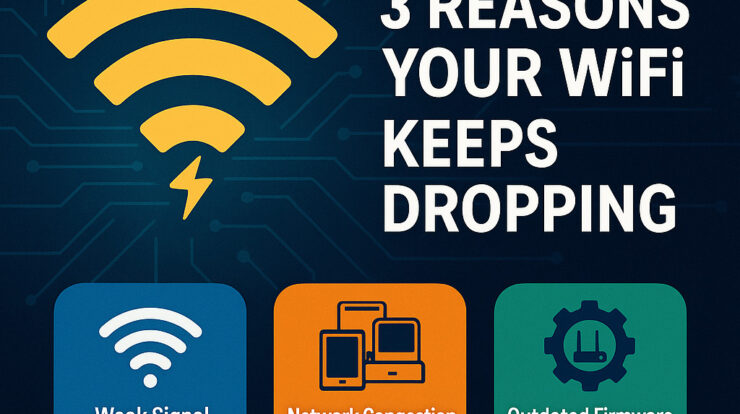
Few things are more frustrating than a WiFi connection that drops unexpectedly—right in the middle of a video call, online game, or while streaming your favorite show. If your WiFi keeps dropping, you’re not alone. It’s one of the most common internet issues users face today, and luckily, most causes are fixable.
In this guide, we’ll explore the top 3 reasons your WiFi disconnects and provide clear solutions to help you maintain a reliable and strong internet connection in 2025.
1. Weak Signal or Poor Router Placement
Why It Happens:
WiFi signals are radio waves, and just like any signal, they weaken as they travel. Thick walls, floors, metal objects, and electronic interference from appliances like microwaves or cordless phones can degrade your signal.
How to Fix It:
- Reposition your router: Place it in a central, elevated, and open location.
- Avoid interference: Keep it away from TVs, microwaves, and Bluetooth devices.
- Use a repeater or mesh system: Extend your signal to weak areas of your home.
- Upgrade your router: If it’s over 4-5 years old, consider replacing it with a newer model supporting WiFi 6.
2. Network Congestion or Too Many Connected Devices
Why It Happens:
If your household has multiple smartphones, smart TVs, laptops, and other devices connected simultaneously, it can overwhelm your router, especially older models with limited bandwidth.
How to Fix it:
- Disconnect unused devices: Reduce traffic on your network.
- Enable Quality of Service (QoS): Prioritize essential devices like your work laptop or streaming TV.
- Switch to 5 GHz band: If your router is dual-band, connect newer devices to 5 GHz for faster speeds and less interference.
- Upgrade your internet plan: Consider a higher speed tier from your ISP for better performance during peak times.
3. Outdated Firmware or Faulty Network Settings
Why WiFi Keeps Dropping:
Just like your smartphone or PC, your router runs on software (firmware). If it’s outdated or corrupted, it can lead to frequent disconnects. Similarly, incorrect settings or IP conflicts can cause instability.
How to Fix It:
- Restart your router: A simple reboot can fix temporary glitches.
- Update the firmware:
- Log in to your router’s admin page (usually 192.168.0.1 or 192.168.1.1).
- Check for available firmware updates under “Administration” or “Advanced Settings.”
- Reset to factory settings: If problems persist, reset the router and reconfigure it from scratch.
- Check for IP conflicts: Make sure no two devices are assigned the same static IP address.
Bonus Troubleshooting Tips
- Use an Ethernet cable for critical devices to avoid WiFi drops altogether.
- Scan for malware on your PC—it can disrupt network performance.
- Replace old cables or power adapters if your router frequently reboots.
- Switch DNS servers to Google DNS (8.8.8.8) or Cloudflare (1.1.1.1) for better stability.
When to Call Your ISP
If none of the above solutions work and your WiFi keeps dropping, the issue may be with your internet service provider (ISP). Contact them to check:
- If there are outages in your area.
- Whether there are line issues or signal drops from their side.
- If your modem needs replacement (especially if it’s over 5 years old).
Final Thoughts
A dropping WiFi connection can be incredibly frustrating, but with a few simple tweaks, you can fix most issues on your own. By addressing weak signals, reducing congestion, and keeping your equipment up-to-date, you’ll enjoy faster, more reliable WiFi—whether you’re working from home, gaming, or streaming.
Technology is moving fast in 2025, and so are our internet needs. Make sure your setup can handle the demands. Investing in better hardware, like a mesh WiFi system or a high-performance router, can make a world of difference for your daily digital life.
